

10 de May de 2020
When was the last time you logged into your member account, searched for a doctor online or Googled a disease? Today? A week ago? Or maybe, never?
Even if you’re a tech novice who prefers pen and paper to emails and texts, our new member portal, My Health Link, can help you better manage your health, all from the comfort of home.
Florida Blue Medicare's member website, My Health Link, is your online starting point for using your health plan. Once you sign up, there’s a lot you can do in My Health Link. To help you get the most out of My Health Link, we’ve put together a list of all the most helpful tools and how to use them.
Do you have a My Health Link account yet? If not here’s how to create an account at floridablue.com/medicare.
- Click Log In, then choose New Member Registration. You’ll need your Florida Blue Medicare member ID card to get started.
Your Home Page and Quick Links
After you log in, you’ll get reminders on your home page of any health services you need. The home page also includes quick links to many of the tools you’ll use most often, like HealthyBlue Rewards, your claims, your ID card and your Healthy Living Plan, which helps you keep track of the tests and services you’ll need throughout the year.
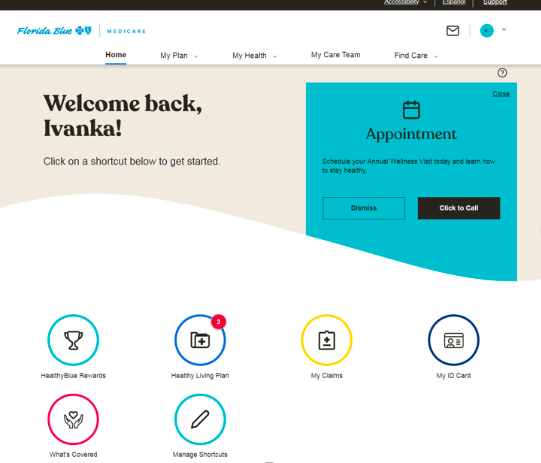
Find Care and Add Your Care Team
You can add your doctors and other providers as well as any family and friends who help you with your care to My Health Link. When you add a loved one to your care team, it lets them see your account in My Health Link, but they only have access to what you want to share. Just click on My Care Team from the top bar on the home page. Then select Add a Friend or Loved One.
Claims and Appeals
Hover over My Plan along the top bar of the home page to see links to your claims, appeals, approvals and health statements.
- You can now file and keep track of your appeals right from My Health Link. Just click on My Appeals.
- Under My Approvals, you can look at all the prior authorizations your providers have filed for you.
- Also, you can now view and print up to 18 months of health statements under My Health Statements.
Your Benefits
Under My Plan and then What’s Covered, you get a snapshot view of all your plan benefits by category and how much you’ll pay out of pocket for these services.
Healthy Living Plan
The first link under My Health is your Healthy Living Plan. Your Healthy Living Plan shows you reminders for all the tests and services you need this year. On each reminder, let us know if you completed that step by clicking I Did This. Your Healthy Living Plan also includes trackers for you to take charge of your health goals.
Caregiver Resource Guide
Are you a caregiver for one of our Medicare members? Or maybe you’re a caregiver for someone you know? Either way, we put together a helpful Family Caregiver Guide loaded with information, tips and resources you can use to care for your loved on. You can find it under My Health.
HealthyBlue Rewards
You can now enroll in HealthyBlue Rewards right from our member website. Just scroll down on the home page and select Healthy Blue Rewards in the quick links. You can also find Healthy Blue Rewards under My Health.
Get an ID Card
Select My Plan from the main menu. Click My ID Card. Then, select Print or Mail Me A New ID Card
Find Care
Make sure you log in first. Before you use our online provider directory, make sure you’re logged in to My Heath Link because the directory knows your plan and only shows you doctors in your network.
Tips for Better Browsing
Need to change the color on your screen to see better?
Click on the word Accessibility in the top right corner of your screen on the Florida Blue Medicare website. This will let you change the color scheme for the whole page.
Having a hard time reading the words on your screen?
You can zoom in on any website to make the screen easier to read. Just follow the instructions for your web browser.
Internet Explorer
Click on the Tools icon in the very top right corner of your web browser. (It looks like a little gear). A dropdown menu will open. Select Zoom and zoom in until the screen looks how you want it.
Google Chrome
- On a PC: Click on the icon that looks like three vertical dots in the top right corner of the web browser. A dropdown menu will open. Select Zoom and zoom in until the text is the size you want.
- On a Mac: Select View in the toolbar along the top of your screen. A dropdown menu will open. Select Zoom In and keep zooming until the text is the size you want.
Safari
Select View in the toolbar along the top of your screen. A dropdown menu will open. Select Zoom In and keep zooming until the text is the size you want.
Need help because of a disability? We are here for you. Just email us at accommodations@floridablue.com. TTY users, please call 1-800-955-8770.
¿Habla Español? Si hablas español, puedes ver tu cuenta de miembro y todo el contenido en nuestra página de Internet en español en cualquier momento. Haz clic en Español en la parte derecha de arriba de la pantalla. Siempre que desees podrás volver a la página en inglés. Solo sigue los mismos pasos: Haz clic en English para volver a la página en inglés.